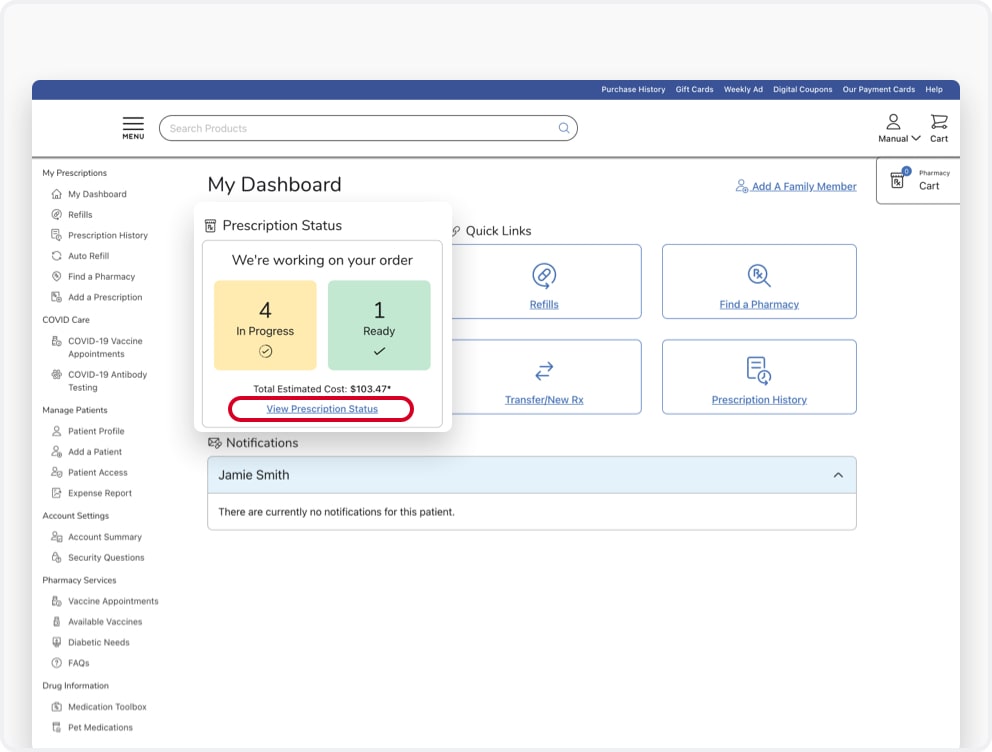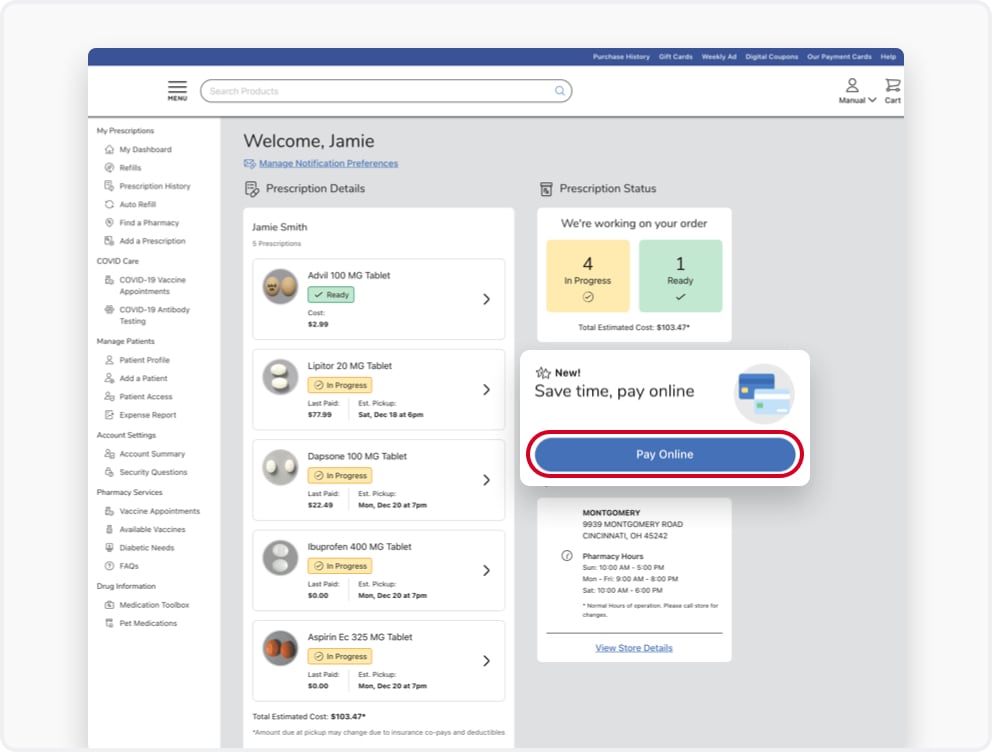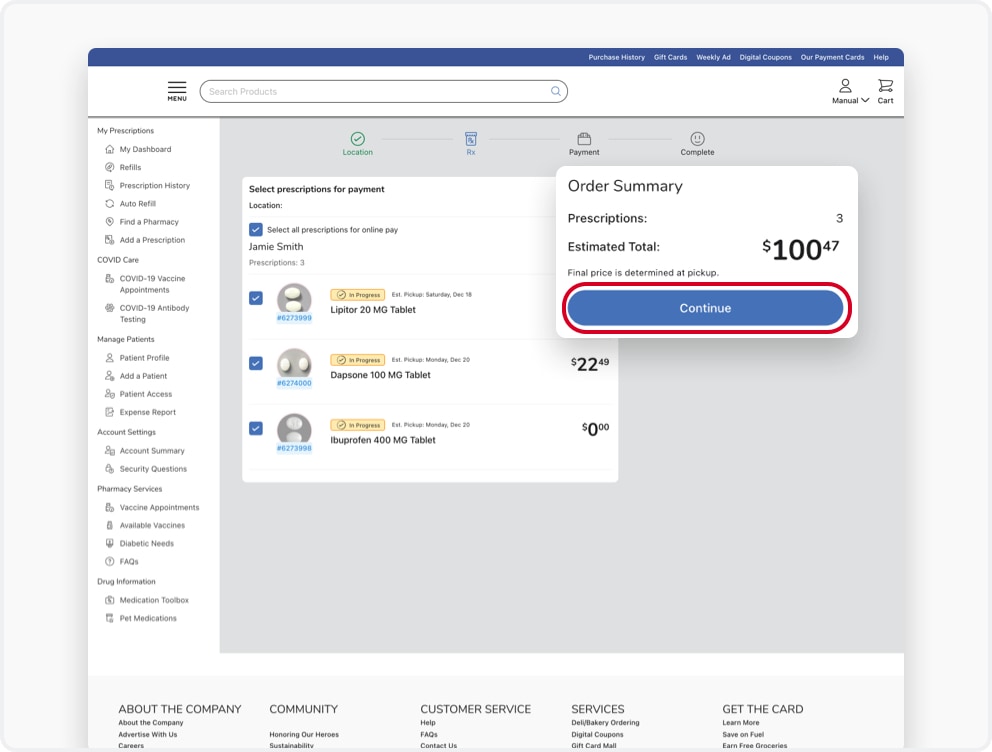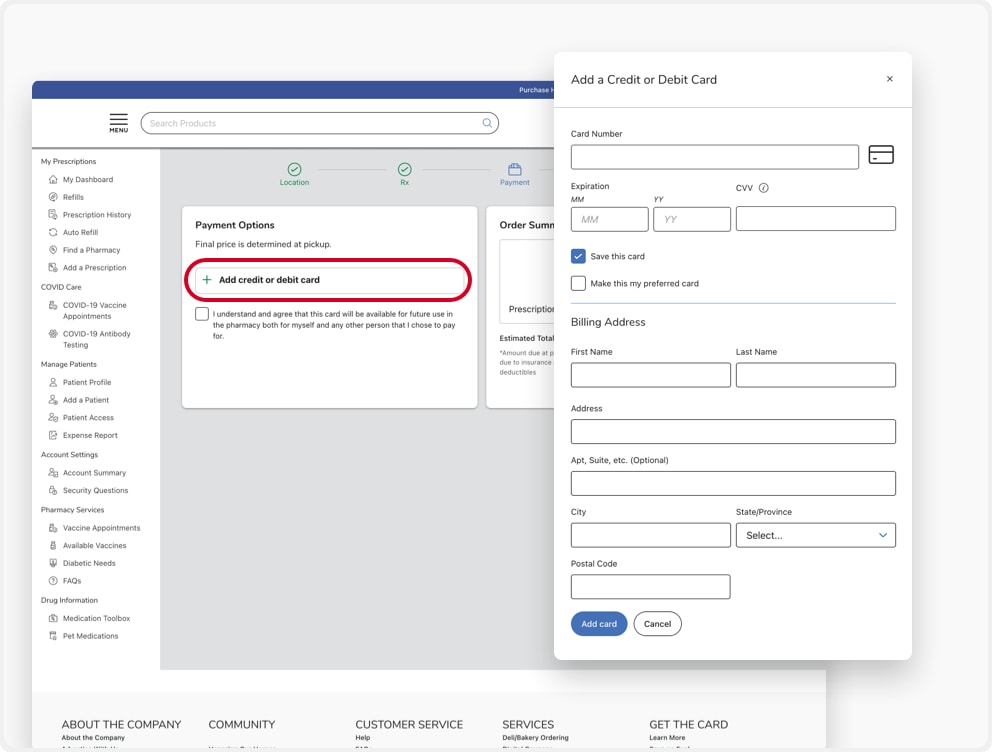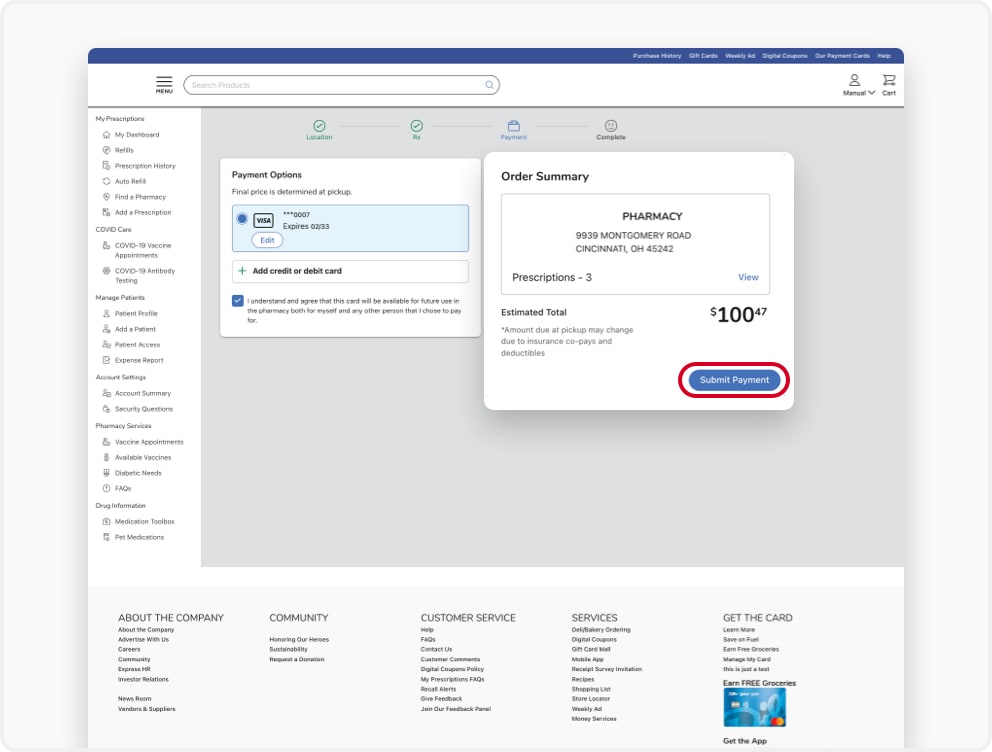How to Pay for Prescriptions Online
Step 1
Sign In to My Prescriptions
Need help signing up? Find out how to set up a My Prescriptions Account.
Step 1
Sign In to My Prescriptions
Need help signing up? Find out how to set up a My Prescriptions Account.
Step 2
Continue to Prescription Status
This link is located in your dashboard menu or app options.
Step 2
Continue to Prescription Status
This link is located in your dashboard menu or app options.
Step 3
Select Pay Online
Step 3
Select Pay Online
Step 4
Select the Prescriptions You Would Like to Pay For
Some prescriptions are not eligible for online payment. If a prescription isn’t eligible, it will not show as available in the Pay Online list. Pay Online is only available to customers with a Shopper’s Card. To use Pay Online, update your account with a new or existing Shopper's Card now.
Step 4
Select the Prescriptions You Would Like to Pay For
Some prescriptions are not eligible for online payment. If a prescription isn’t eligible, it will not show as available in the Pay Online list. Pay Online is only available to customers with a Shopper’s Card. To use Pay Online, update your account with a new or existing Shopper's Card now.
Step 5
Add Payment Method
We can only accept one credit card at a time. Choose an existing payment card from your Digital Wallet or add a new credit or debit card, then select continue.
Step 5
Add Payment Method
We can only accept one credit card at a time. Choose an existing payment card from your Digital Wallet or add a new credit or debit card, then select continue.
Step 6
Submit Payment
Your card will be charged at time of pickup.
Step 6
Submit Payment
Your card will be charged at time of pickup.
Step 7
Check Prescription Status
Your prescriptions will be updated with your payment method.
Step 7
Check Prescription Status
Your prescriptions will be updated with your payment method.
Online Payment FAQs
Why don’t I see the ability to pay for my prescription online?
If you don't see the option to pay online, it may be because you don't have a Shopper's Card linked to your account. But you can add one in your profile: Update Account.
If you do have a Shopper's Card linked already, then you may not be able to pay online because at least one prescription in your order is new, or transferred from another location. The first time you order this new or transferred prescription, online pay is not available.
What are my payment options?
We accept MasterCard, Visa, Discover and American Express credit cards.
Why was there a pre-authorization on my card?
Pre-authorization determines whether the card is active. The pre-authorization amount is $0.00, and no funds are held. Your card will not be charged until you pick up your prescription.
Why can’t I see a cost for my refills during checkout?
We are unable to give you the cost of prescriptions until we contact your insurance company. Cost of prescriptions may vary depending on insurance co-pays and deductibles. Once your prescription status reads “Ready for Pickup” on the Refills page you'll see the actual amount owed.
What is the “Total Estimated Pay Amount"?
This is the estimated amount you will pay based on the amount you paid for the previous fill(s). Once your prescription reaches “Ready for Pickup” status, you can view the actual amount owed. The price may vary based on insurance coverage, co-pays and deductibles.
Is there tax on my purchases?
Currently, our pharmacies do not charge any additional taxes for items purchased on the website. If state or federal regulations change and taxes are required, we will apply the appropriate charges to your order.
How do I add or change a new form of payment?
You can either go to My Wallet in your digital account to manage your payment options, or you can add a new card during checkout.
How does an online pay customer receive their Fuel Points?
Any available Fuel Points are applied to your Shopper's Card when you pick up your qualifying prescriptions and your transaction is completed.
Can I also pay for my prescriptions using the mobile app?
Yes you can! Online payments through My Prescriptions are available on both the website and mobile app.
Haven't found what you're looking for?
Please see our FAQs or visit the Help Center for additional assistance. If you would like to speak with us directly, or if this is urgent, please call us at: 1-800-KRO-GERS (888–852–2567)
Review our Pharmacy Notice of Nondiscrimination to learn more about how The Kroger Co.’s and its subsidiaries’ pharmacies and retail health clinics (“Kroger”) complies with applicable Federal civil rights laws.
Pharmacy, Clinic, and Nutrition services are available in select areas. Access our pharmacy locator to find a pharmacy near you. The Little Clinic practices in the following states only: AZ, KY, OH, TN, CO, IN, GA, KS, VA. Access our clinic locator to find a clinic near you. Nutrition services are not available in AK, MT, NJ, NY, SC, WY, or where otherwise prohibited by applicable law. Walk-ins welcome as time allows.